


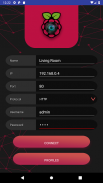



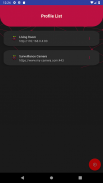

Raspberry Pi Remote Monitor

Raspberry Pi Remote Monitor leírása
Raspberry Pi Remote Monitor will be able to connect to your Raspberry Pi Camera in a secure environemnt.
This application will connect to Motion only using Basic Authentication for more information about configuration or questions please referer to https://github.com/danidomi/motion or daniel.alexandre.domingues@gmail.com
Configuration
Motion Configuration in Raspberry Pi
Download only for WINDOWS - https://sourceforge.net/projects/win32diskimager
Download raspbian link - https://downloads.raspberrypi.org/raspbian_lite_latest
After writting the image to SD Card, from the command line login using pi as username and raspberry as password
>wget https://github.com/danidomi/motion/releases/download/release/motion.zip
>unzip motion.zip
>cd mmal
>sudo apt-get install -y libjpeg-dev libavformat56 libavformat-dev libavcodec56 libavcodec-dev libavutil54 libavutil-dev libc6-dev zlib1g-dev libmysqlclient18 libmysqlclient-dev libpq5 libpq-dev
>sudo apt-get install nginx
>sudo apt-get install apache2-utils
>sudo htpasswd -c /home/pi/.htpasswd admin
Add a cronjob to check if the motion camera is online
>sudo crontab -e
*/1 * * * * pgrep motion || /home/pi/mmal/startmotion
You wont even need to start it
Nginx Configuration in Raspberry Pi
>sudo apt-get install nginx sudo apt-get install apache2-utils
>sudo htpasswd -c /home/pi/.htpasswd admin
>vi /etc/nginx/sites-available/default
Add the following code below to it
location / {
# First attempt to serve request as file, then
# as directory, then fall back to displaying a 404.
try_files $uri $uri/ =404;
auth_basic “Restricted”;
auth_basic_user_file /home/pi/.htpasswd;
proxy_pass http://127.0.0.1:8081/img/video.mjpeg;
}
And start the service
>sudo service nginx start
FreeDNS Configuration in Raspberry Pi
Create an account if you don't have it
>vi ~/updatedns.sh
Copy the below content to it.
#!/bin/sh
wget --no-check-certificate -O - https://freedns.afraid.org/dynamic/update.php?XXXXXXXXXXXXX >> /tmp/XXXXXXXXXXXXX.log
>crontab -e
*/1 * * * * ~/updatedns.sh
Raspberry Pi Remote Monitor will be able to connect to your Raspberry Pi Camera in a secure environemnt.
This application will connect to Motion only using Basic Authentication for more information about configuration or questions please referer to https://github.com/danidomi/motion or daniel.alexandre.domingues@gmail.com
Configuration
Motion Configuration in Raspberry Pi
Download only for WINDOWS - https://sourceforge.net/projects/win32diskimager
Download raspbian link - https://downloads.raspberrypi.org/raspbian_lite_latest
After writting the image to SD Card, from the command line login using pi as username and raspberry as password
>wget https://github.com/danidomi/motion/releases/download/release/motion.zip
>unzip motion.zip
>cd mmal
>sudo apt-get install -y libjpeg-dev libavformat56 libavformat-dev libavcodec56 libavcodec-dev libavutil54 libavutil-dev libc6-dev zlib1g-dev libmysqlclient18 libmysqlclient-dev libpq5 libpq-dev
>sudo apt-get install nginx
>sudo apt-get install apache2-utils
>sudo htpasswd -c /home/pi/.htpasswd admin
Add a cronjob to check if the motion camera is online
>sudo crontab -e
*/1 * * * * pgrep motion || /home/pi/mmal/startmotion
You wont even need to start it
Nginx Configuration in Raspberry Pi
>sudo apt-get install nginx sudo apt-get install apache2-utils
>sudo htpasswd -c /home/pi/.htpasswd admin
>vi /etc/nginx/sites-available/default
Add the following code below to it
location / {
# First attempt to serve request as file, then
# as directory, then fall back to displaying a 404.
try_files $uri $uri/ =404;
auth_basic “Restricted”;
auth_basic_user_file /home/pi/.htpasswd;
proxy_pass http://127.0.0.1:8081/img/video.mjpeg;
}
And start the service
>sudo service nginx start
FreeDNS Configuration in Raspberry Pi
Create an account if you don't have it
>vi ~/updatedns.sh
Copy the below content to it.
#!/bin/sh
wget --no-check-certificate -O - https://freedns.afraid.org/dynamic/update.php?XXXXXXXXXXXXX >> /tmp/XXXXXXXXXXXXX.log
>crontab -e
*/1 * * * * ~/updatedns.sh



























